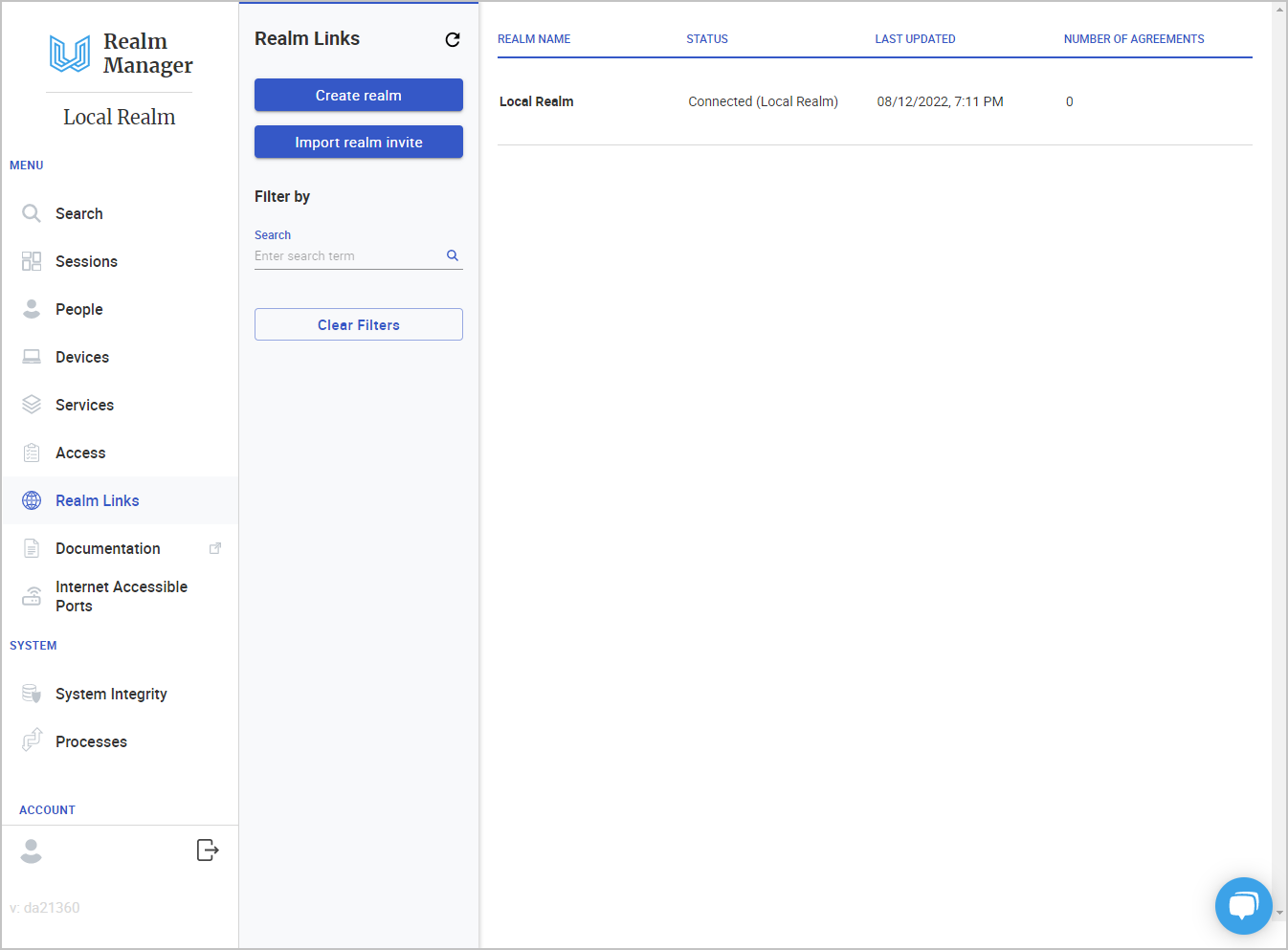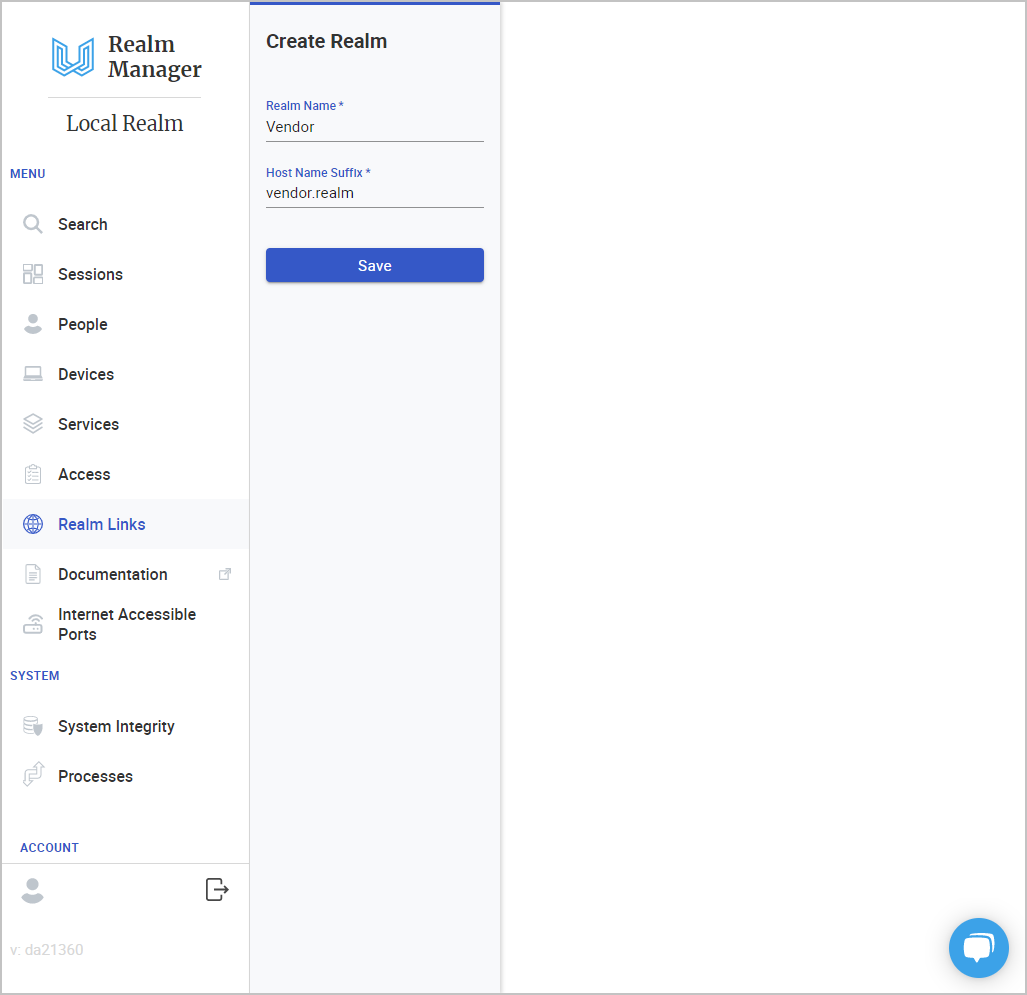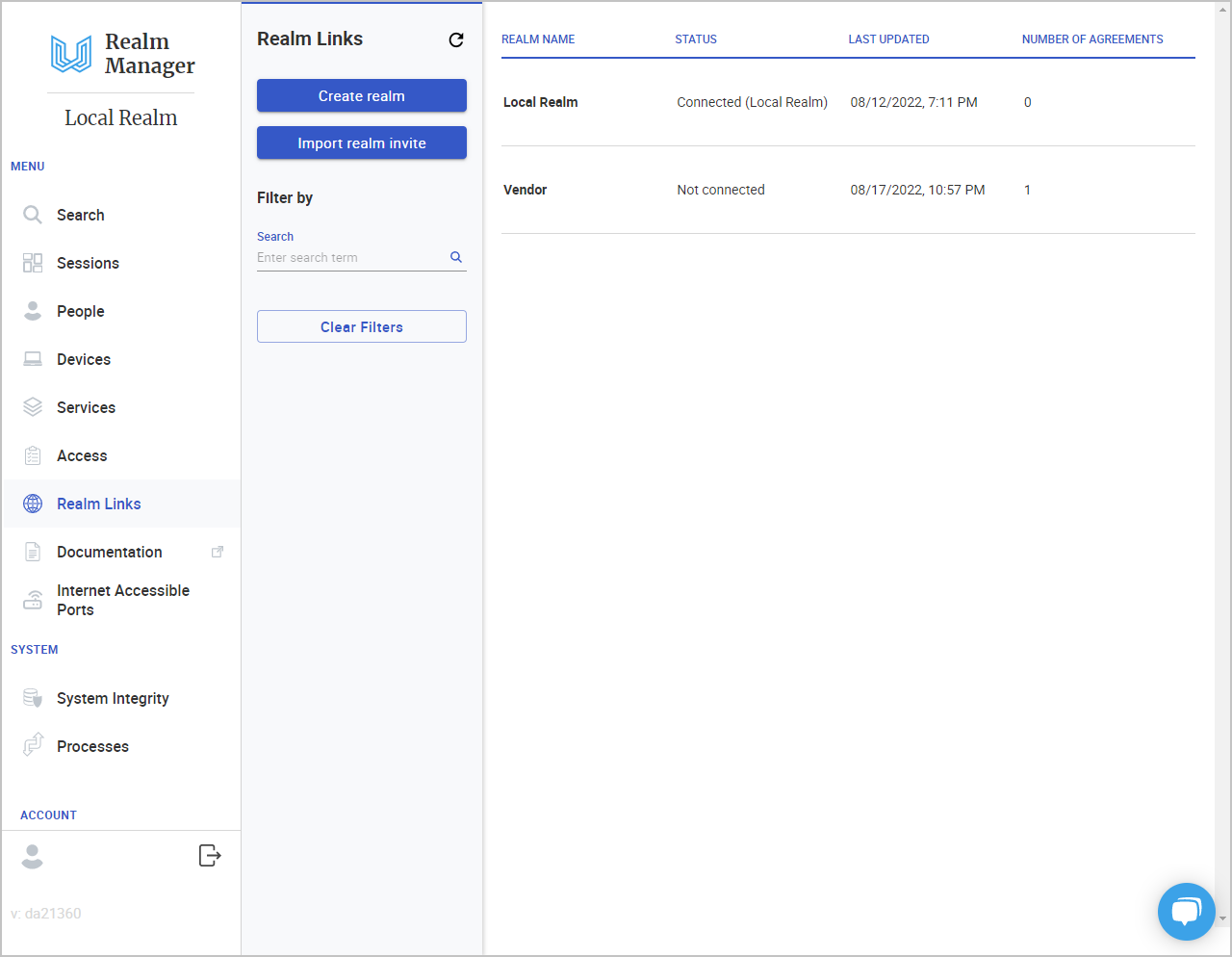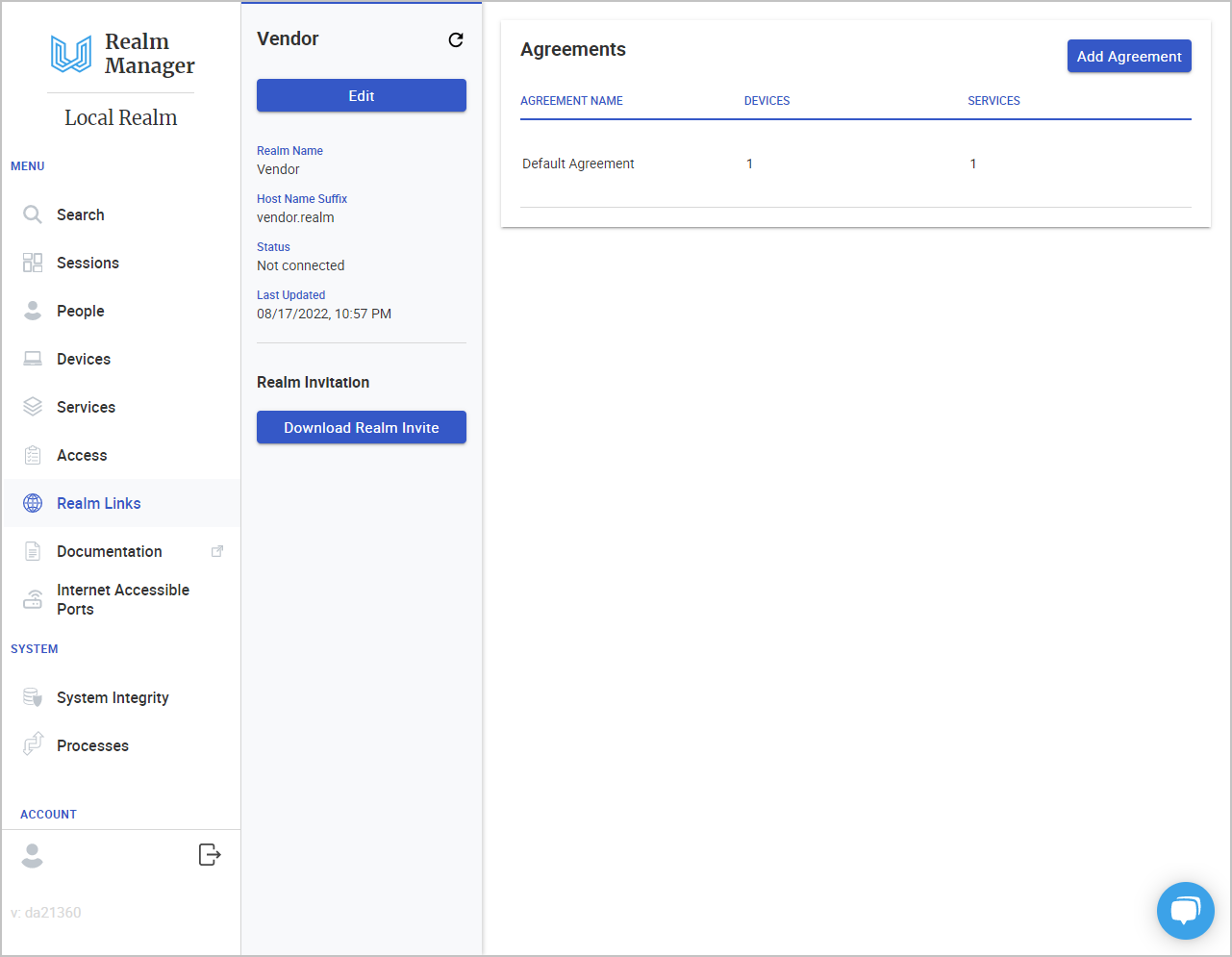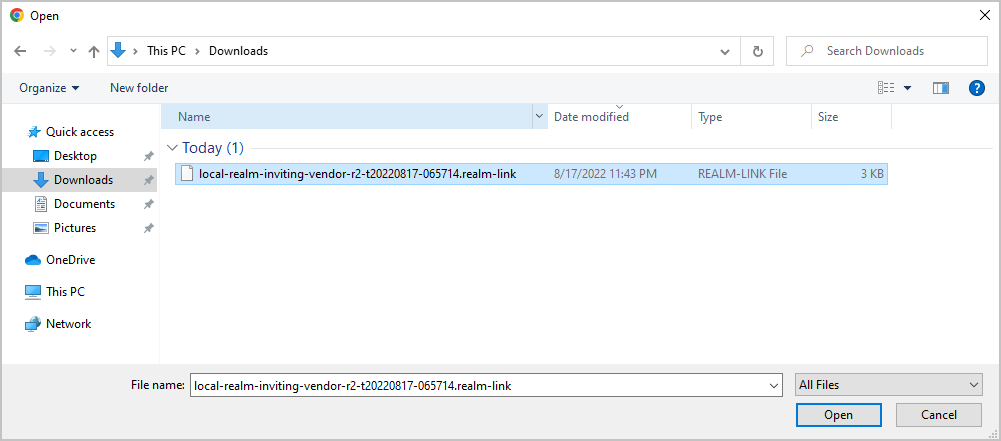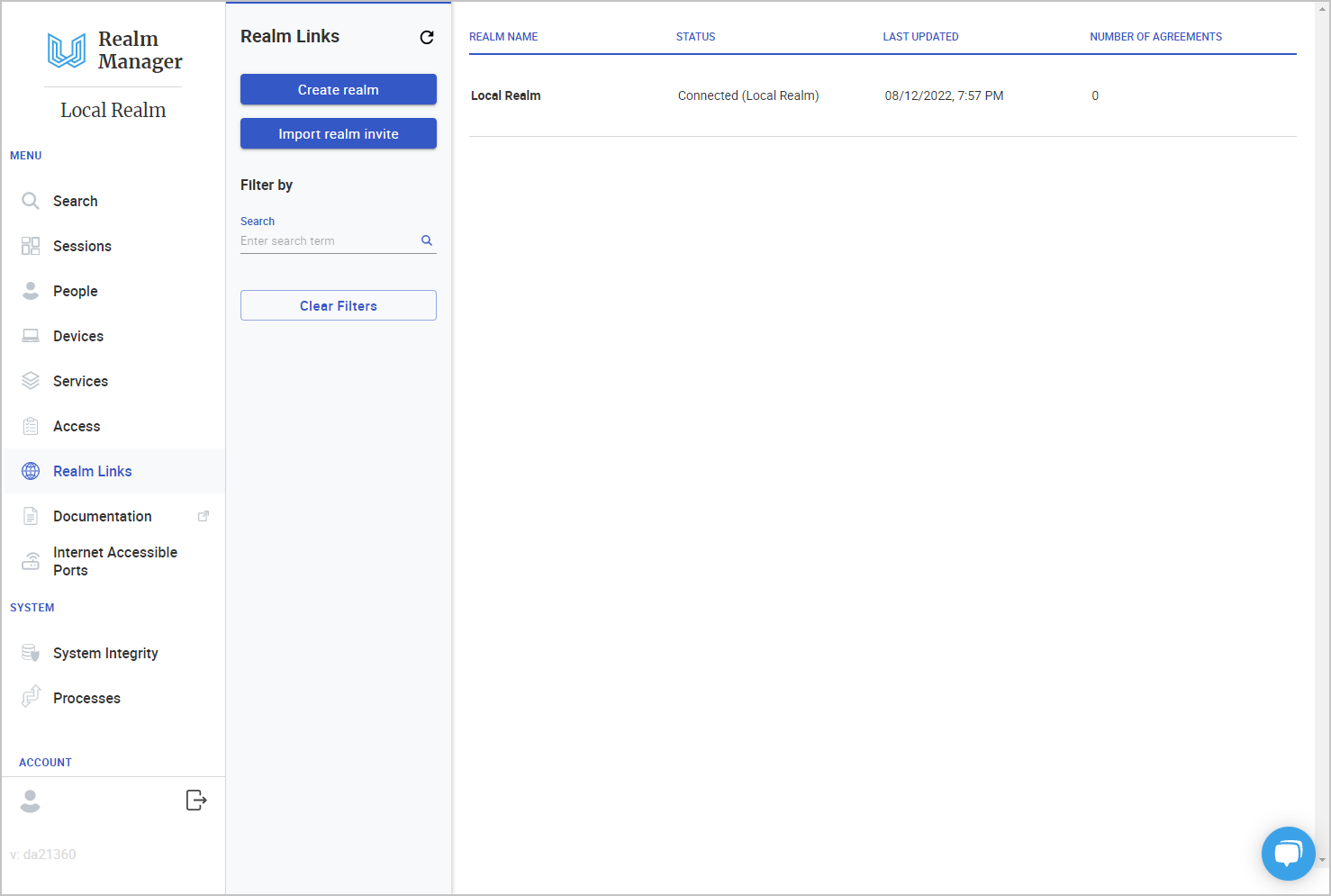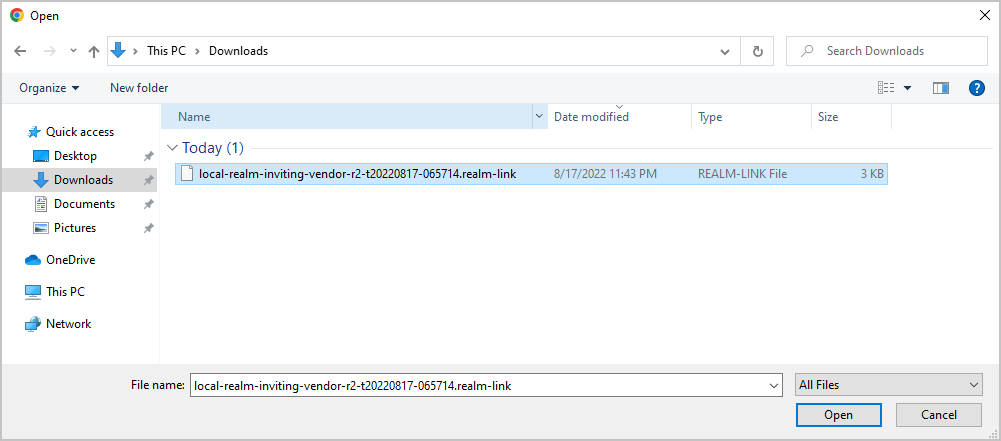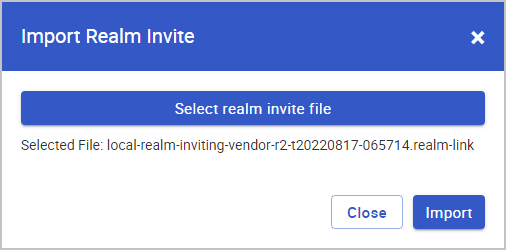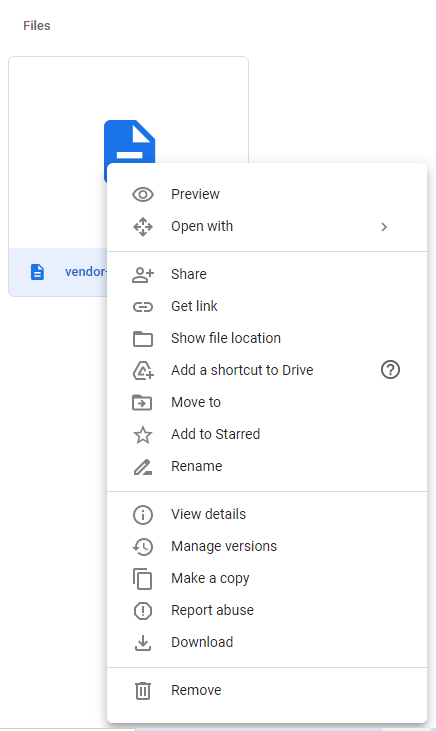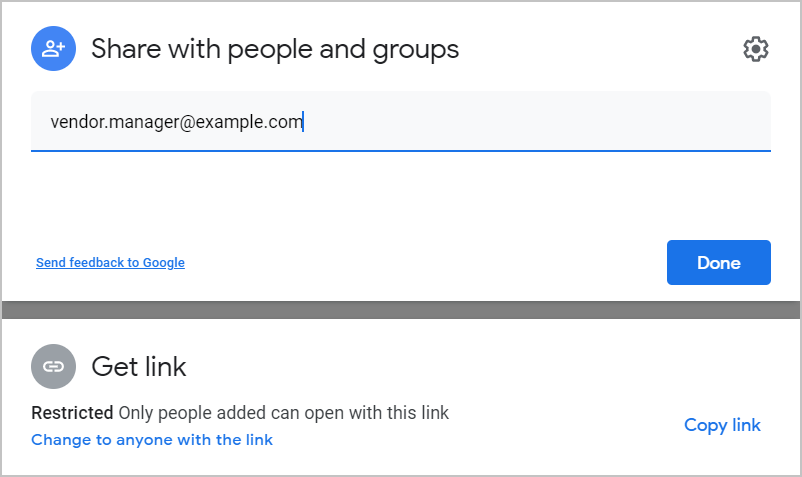Connecting Realms
When two Realms are linked, access can be requested between the two, while remaining independent.
Scenario
A Client and Vendor would like to connect their realms. The Client has just installed a Dull Realm to improve access management when working with their vendors. Now the client needs to connect their realm to each of their vendors, starting with the first.
Either side may start the process, but in this scenario, the Client will. The initial invite file needs to be sent securely, for this scenario, the client will use Google Drive.
Prerequisites
Two Realms already set up -
Vendor-RealmandYour-Realm
Instructions
Preparing the Invite
In this section, you are the Client initiating the process
1. Speak with your vendor about connecting your realms, perhaps by email.
2. In Realm Manager, click Realms Links in the main menu. You will see a list of Realms, including your own.
3. Click Create Realm
4. Type the name of your Vendor, in this case: "Vendor".
For the Host Name Suffix, type "Vendor.realm".
5. Click Save
6. Find the new Realm in the list, and click it to view
7. Click Download Realm Invite. A file will be downloaded, called local-realm-inviting-vendor-r2-t20220817-065714.realm-link. This file needs to be sent to your vendor counterpart.
Sending the Invite
In this section, you are still the Client initiating the process
1. Open https://drive.google.com in your web browser
2. Click New, then File Upload
3. Select the local-realm-inviting-vendor-r2-t20220817-065714.realm-link file from your downloads folder, and click Open.
4. Find the uploaded file, right-click it, then click Share
5. Type the name of your technical contact who manages the vendor's realm: [email protected]
6. Click Done
7. You should also send an email bringing their attention to the shared file
Importing the Invite
In this section, you are now the Vendor continuing the process
1. After receiving the notification email from the Client, download the local-realm-inviting-vendor-r2-t20220817-065714.realm-link file from Google Drive to your computer.
2. In Realm Manager, click Realms Links in the main menu. You will see a list of Realms, including your own.
3. Click Import realm invite
4. Click Select realm invite file
5. Find and select the local-realm-inviting-vendor-r2-t20220817-065714.realm-link file in your downloads folder, then click Open
6. Click Import
work with each other to establish the Realm Link.
Last updated