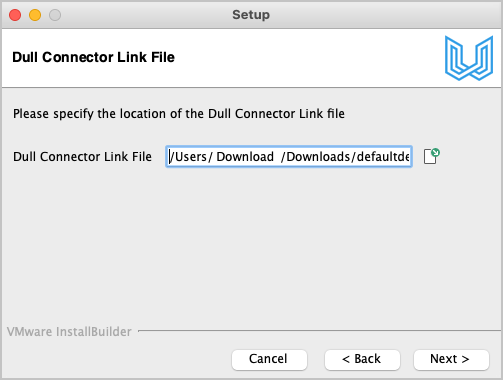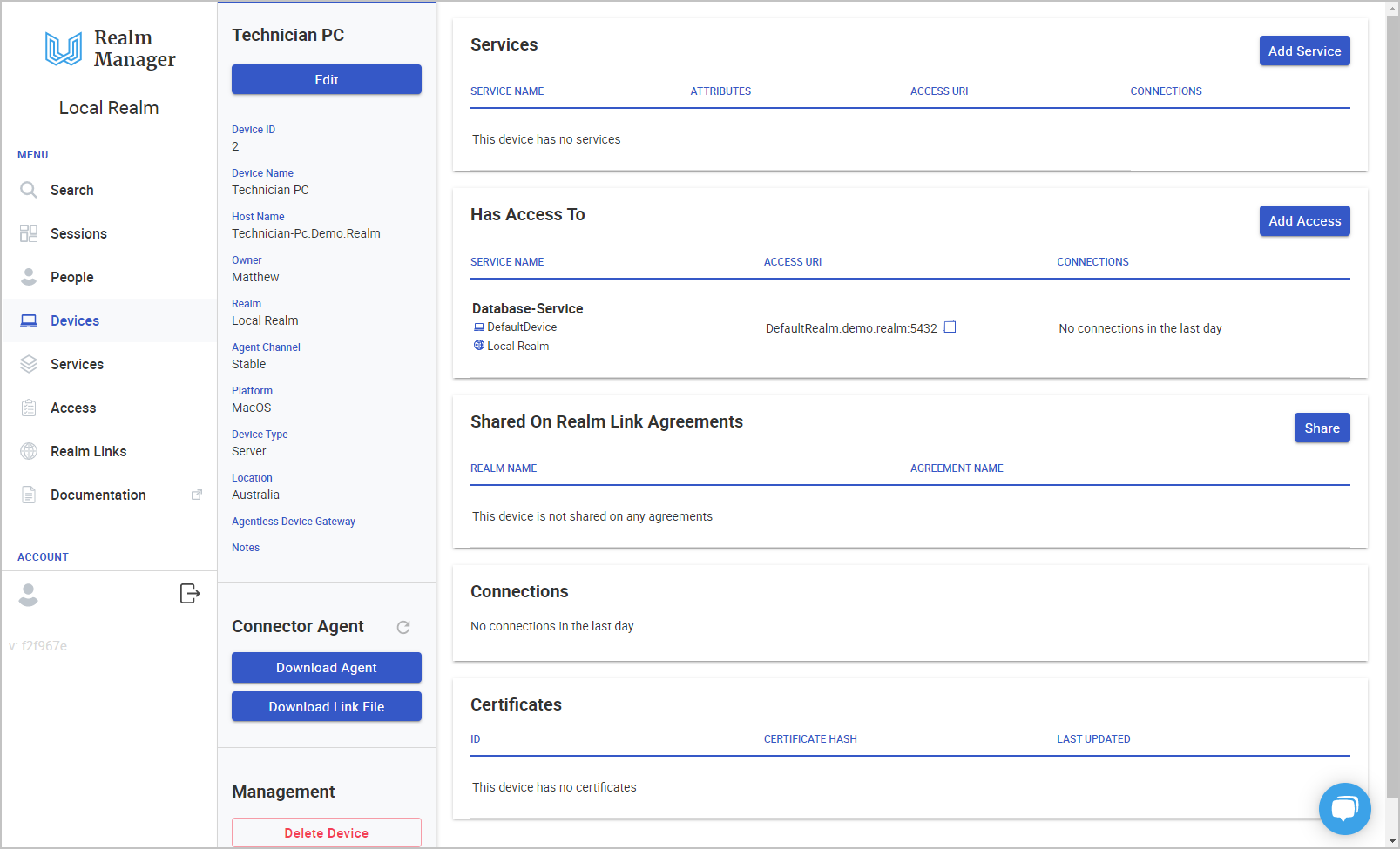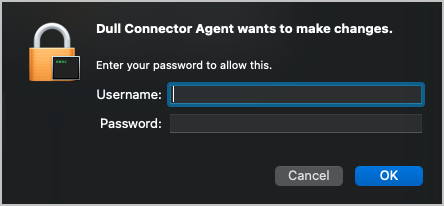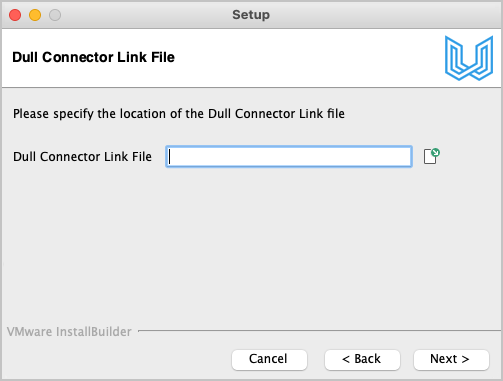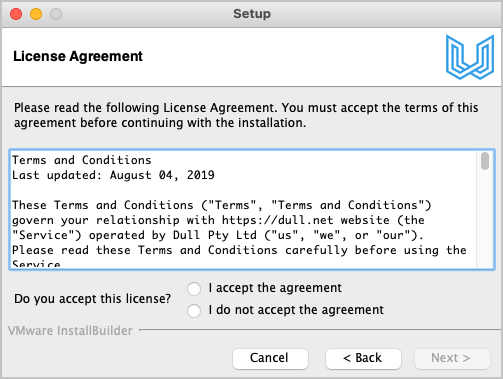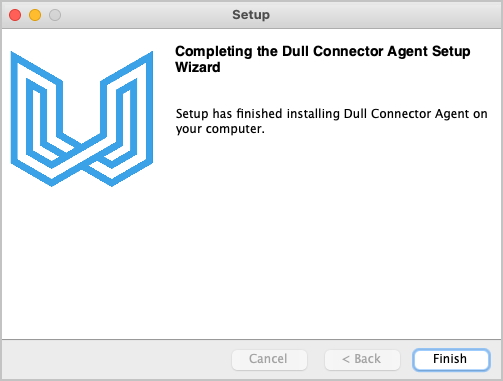Connector Agent - macOS
This guide will take you through the steps for how to manually install Dull Agent on macOS.
1. Download the Connector Agent.
There are two versions you can choose from: Stable, which is bug free however maybe lacking some of the latest features and Latest, which has all the latest features but there maybe some edge cases which cause it to fail.
macOS Downloads
2. Download Link File
2.1. Go to Devices
2.2. Click on the device you are installing
2.3. Click the Download button under Connector Agent to download the Link File, in this example technician-pc-configuration.db3.
2.4. Copy both the Link File and the installer to the device you want to run the agent on. Use the remote access method that you are currently using to achieve this.
Only the Link File is unique for each device. You can reuse the installer on any Mac device that you are installing the agent on.
3. Run the installer
3.1. The installer requires Administrator privileges. If asked:
Enter Administrator password to allow this.
Click Ok
3.2. Click Next
3.3. Read and accept the terms in the License Agreement. Click Next.
3.4. You will now be prompted to select the Link File. Click on the Browse button.
3.5. Then, find the Link File that you have downloaded from the device's details page earlier
3.6. Click Next to continue
3.7. Click Finish.
That's how easy it is to install the Connector Agent on macOS
Last updated